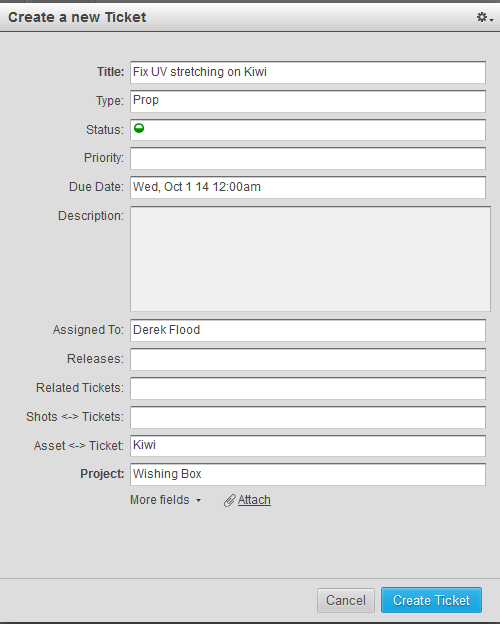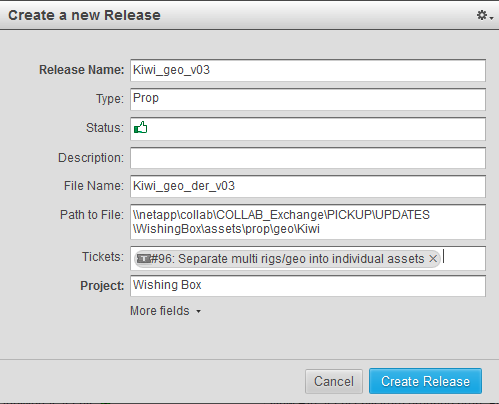| Tickets & Releases |
| Tickets
Let's go through those fields:
Type: Pick the asset type from the drop down menu Status: This should be set to "in progress" Priority: Optionally you can set the ticket as high priority (drop down menu) Due Date: A due date should be set for the ticket so the PA can keep people on plan. Tickets turn red when past due. Description: Optionally more detail can be provided here Assigned to: Auto-completes to the artist's name the Ticket is assigned to Releases: Left blank for now. When completed the ticket will be connected to a Release. Related Tickets: If any, begin typing the Ticket number to auto complete Shots <-> Tickets: If the Ticket is related to a specific Shot is can be linked here. Asset <-> Tickets: Most of the time a Ticket will be related to an asset. Begin typing the name of the asset to auto complete Project: This is already filled out by default
Let's go through those fields:
Release Name: This is the name of the asset and it's version. So the naming syntax is [asset]_[version] which is an abbreviated form of our naming convention (see file name below). it is vital that the name here be consistent so we can see that TurntableSetup_v2 comes after TurntableSetup_v1, as opposed to random names like TurntableSetup_v1, TurntableMaster_v2, TurntableRig_v3. Do those go Releases go together? Who knows? That's why a Release needs to have consistent naming. Not hard to do, but crucial.
Type: Pick the asset type from the drop down menuStatus: This should be set to "working version" (see below for more on this) Description: Optionally you can elaborate here, however the linked Tickets (see Tickets below) usually will make that unnecessary. File Name: The exact file name of the asset that the Release is for. Path to File: The full path to where the file asset is located Tickets: All of the Tickets addressed by this Release of the Asset. Type the Ticket's number and SG will auto-complete. Project: This is already filled out by default
|